Verifying your site on Google Search Console provides you with valuable insights into your site’s performance. You can quickly discover indexing, crawling, and security issues that may hurt your SEO. You are also able to inspect your URLs for detailed information about how Google sees your content.
Rank Math includes the Webmaster Tools option that allows you to verify your website with various third-party webmaster tools like Google Search Console, Bing, Baidu, Yandex, Pinterest, and Norton.
You can locate the Webmaster Tools in WordPress Dashboard → Rank Math SEO → General Settings → Webmaster Tools. To learn more about Webmaster Tools, you can refer to our dedicated knowledgebase article that will help you to understand the basic settings available in Webmaster Tools.
Rank Math can also automatically create and verify a Search Console property for your website, and in this knowledgebase tutorial, we’re going to walk through the different ways you can verify your website on Google using Rank Math.
1 How to Add Your Website to the Google Search Console?
First and foremost, you need to have a Google Search Console account. If you do not have one, then you need to create an account in order to get started. Once you have your account, then follow the below steps:
1.1 Open Google Search Console
Navigate to Google Search Console. Login or click ‘Start Now’.
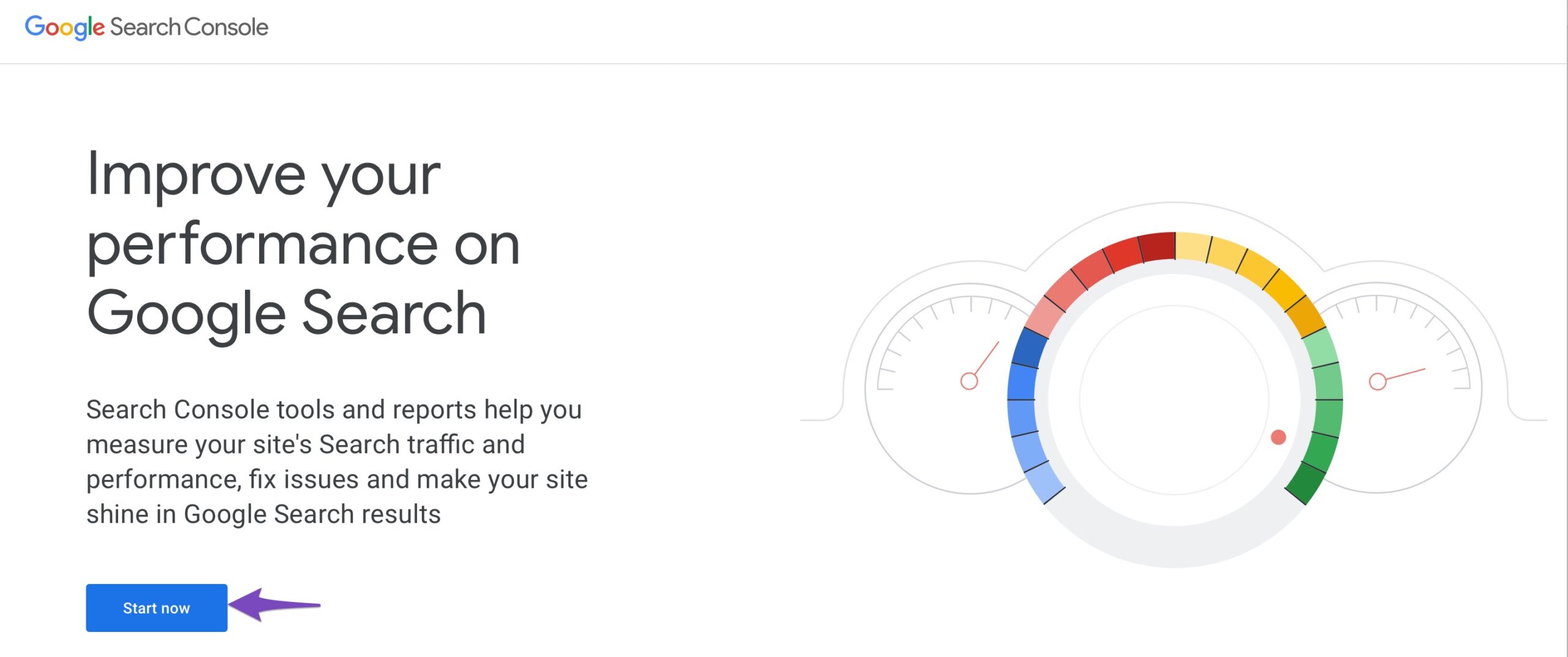
1.2 Choose Add Property
Click on ‘Add property’ located at the top-right corner.
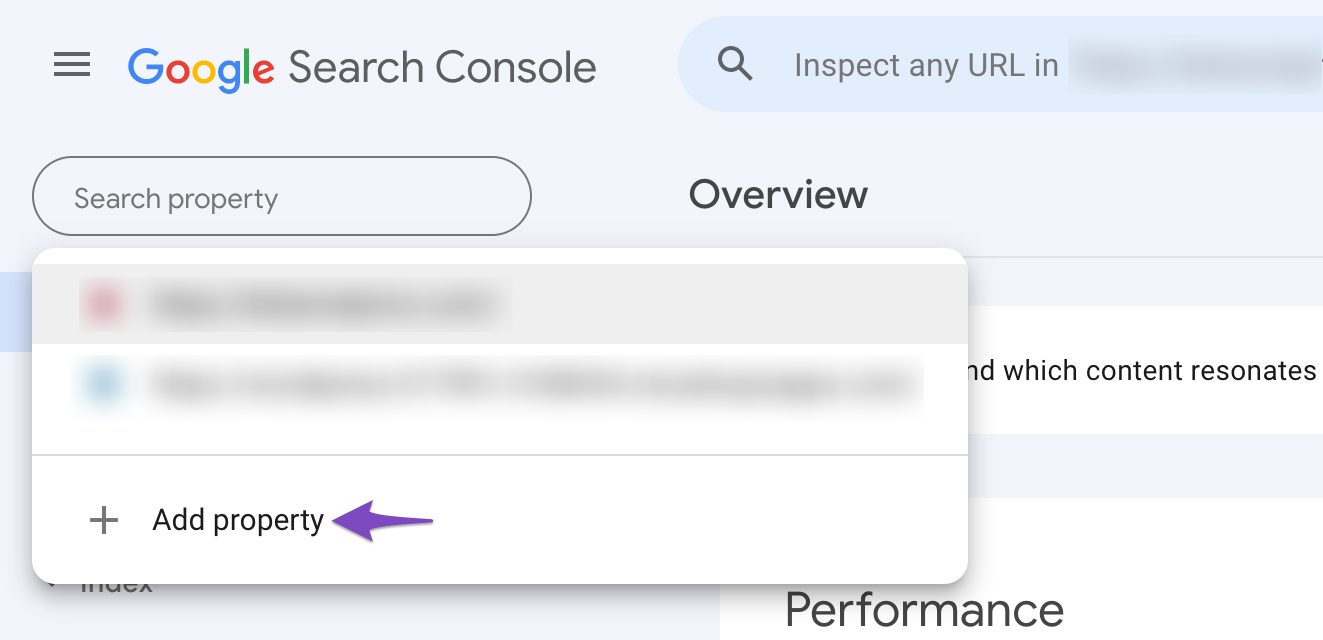
1.3 Select Property Type
Enter the website URL that you want to connect in the correct format and click on Continue.
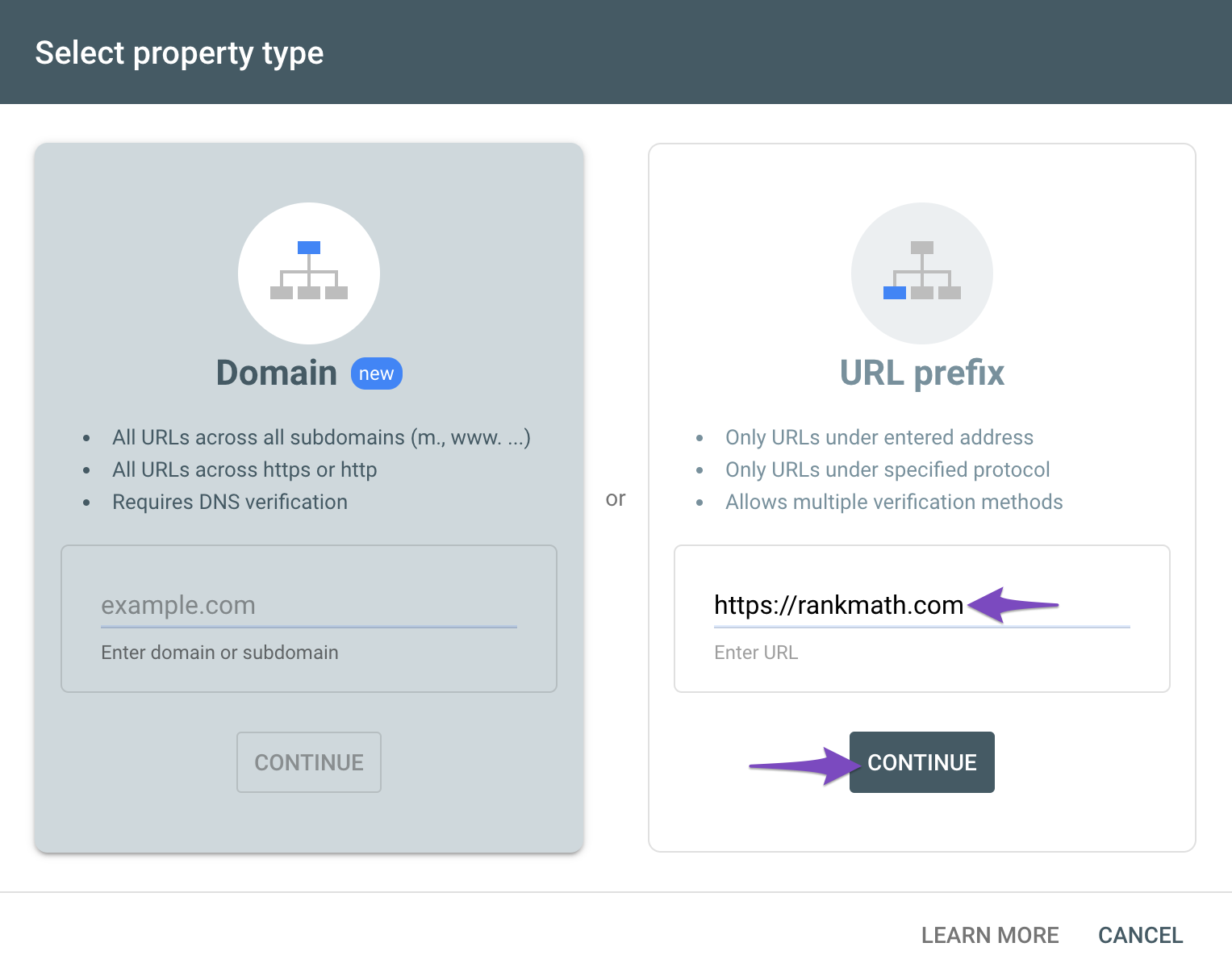
1.4 Choose Verification Method
Verify the ownership via one of the verification methods. We’ll use the HTML tag verification method as we only need the authorization code to be placed in the Rank Math plugin. Copy the meta tag to be pasted on your website.
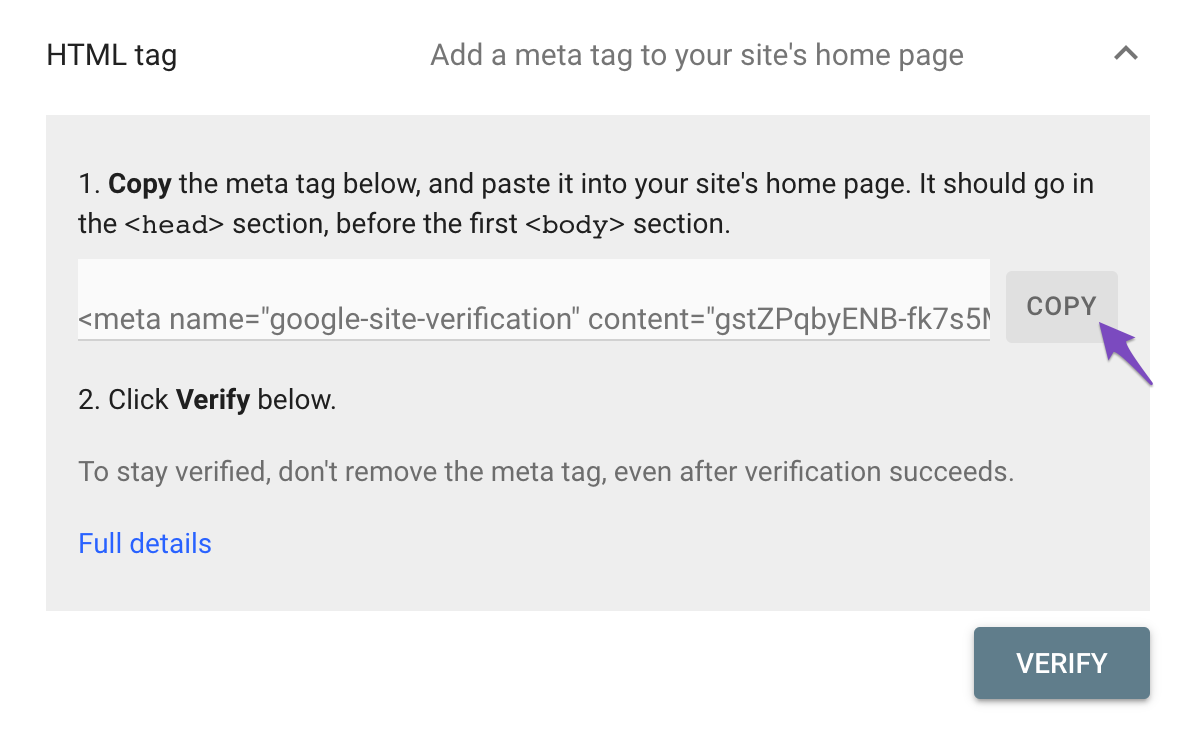
1.5 Open Webmaster Tools Settings in Rank Math
Now go to Rank Math SEO → General Settings → Webmaster Tools and then paste the copied code in the Google Search Console field.
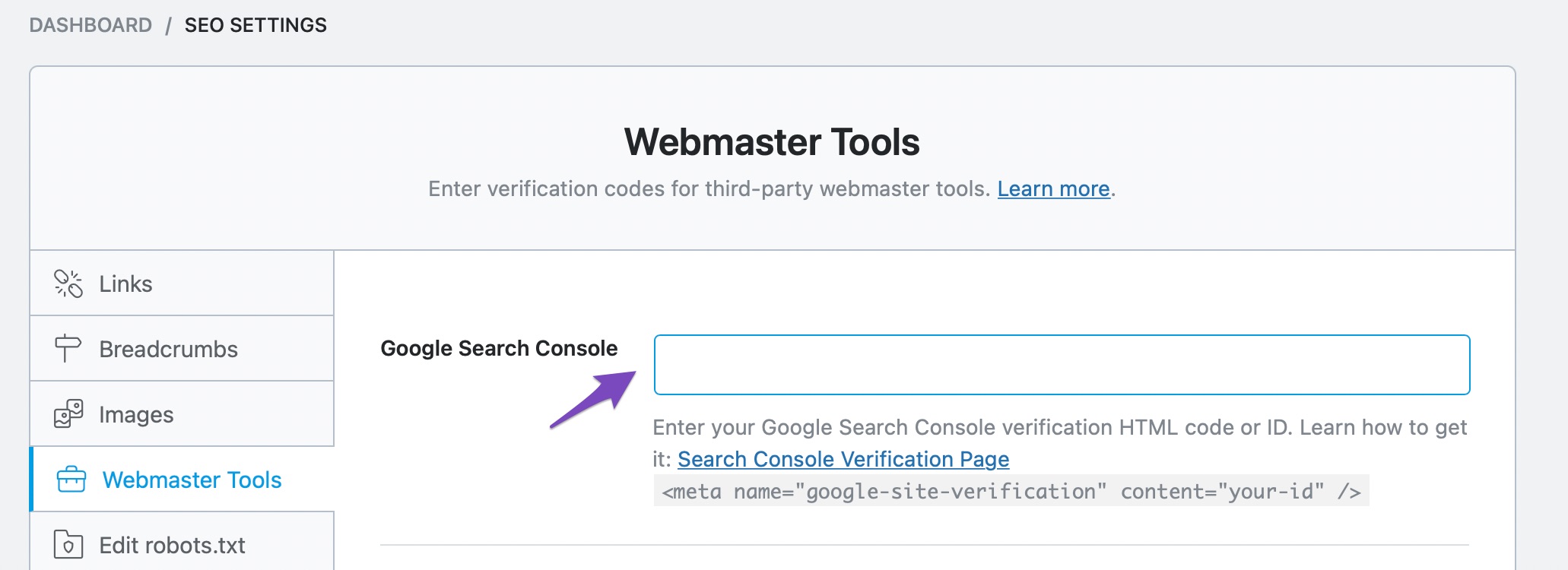
1.6 Save Changes and Verify
Click on Save Changes for the changes to reflect. Now head back to the Search Console and then click on Verify.
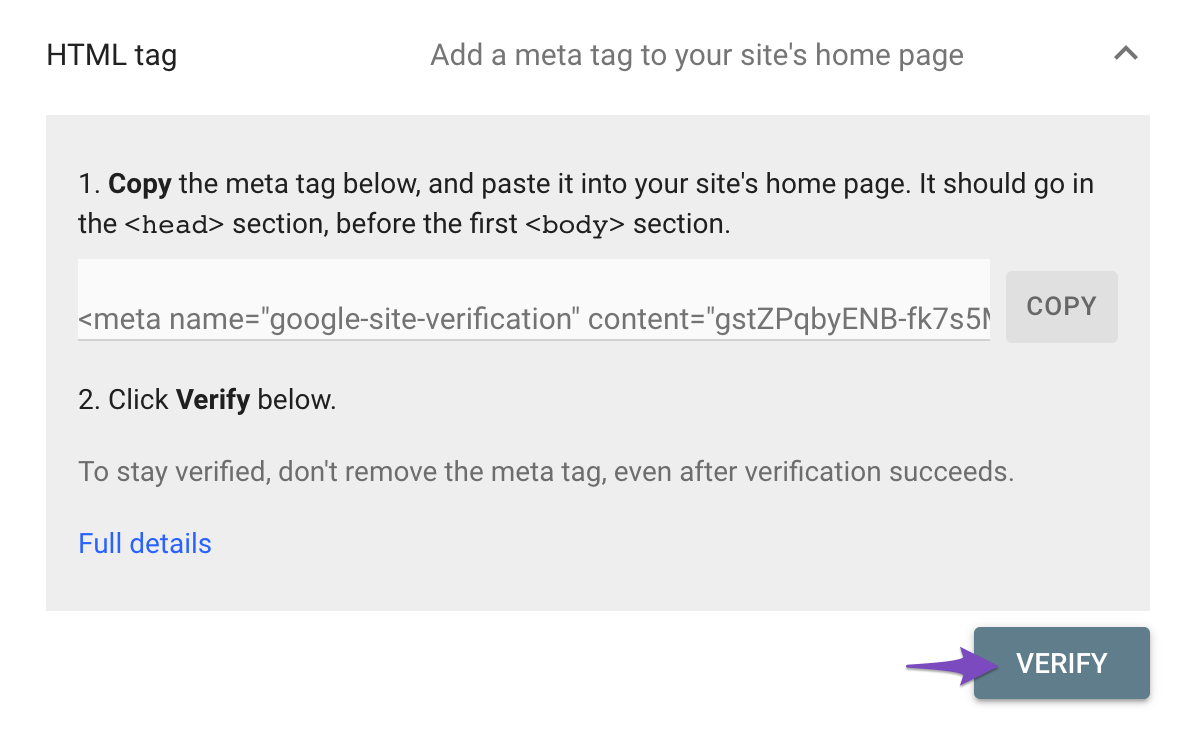
Note: In case if Google is unable to verify your site with this method, then clear your website’s cache and then try to verify your website once again.
2 How to Automatically Verify Your Website in Google Search Console?
The above method involves the process of manually creating a property for your website in Google Search Console and then verifying your website. Rank Math includes a feature that can automatically create and verify a property for your website in Google Search Console.
2.1 Enable Analytics Module
To get started, at first, ensure that the Analytics module of Rank Math is enabled by navigating to Rank Math SEO → Dashboard → Modules, if it isn’t enabled already, then you can enable the Analytics module as shown below.
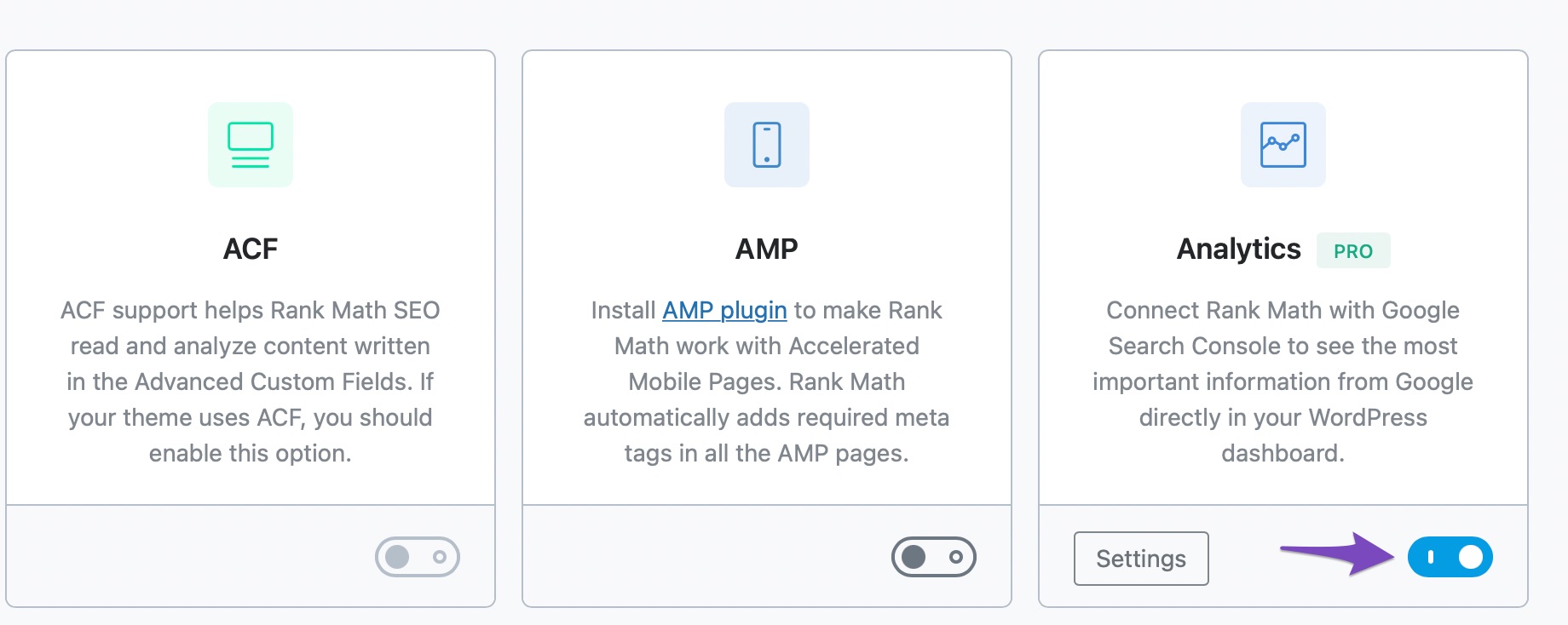
2.2 Open Analytics Settings
And then, navigate to Rank Math SEO → General Settings → Analytics
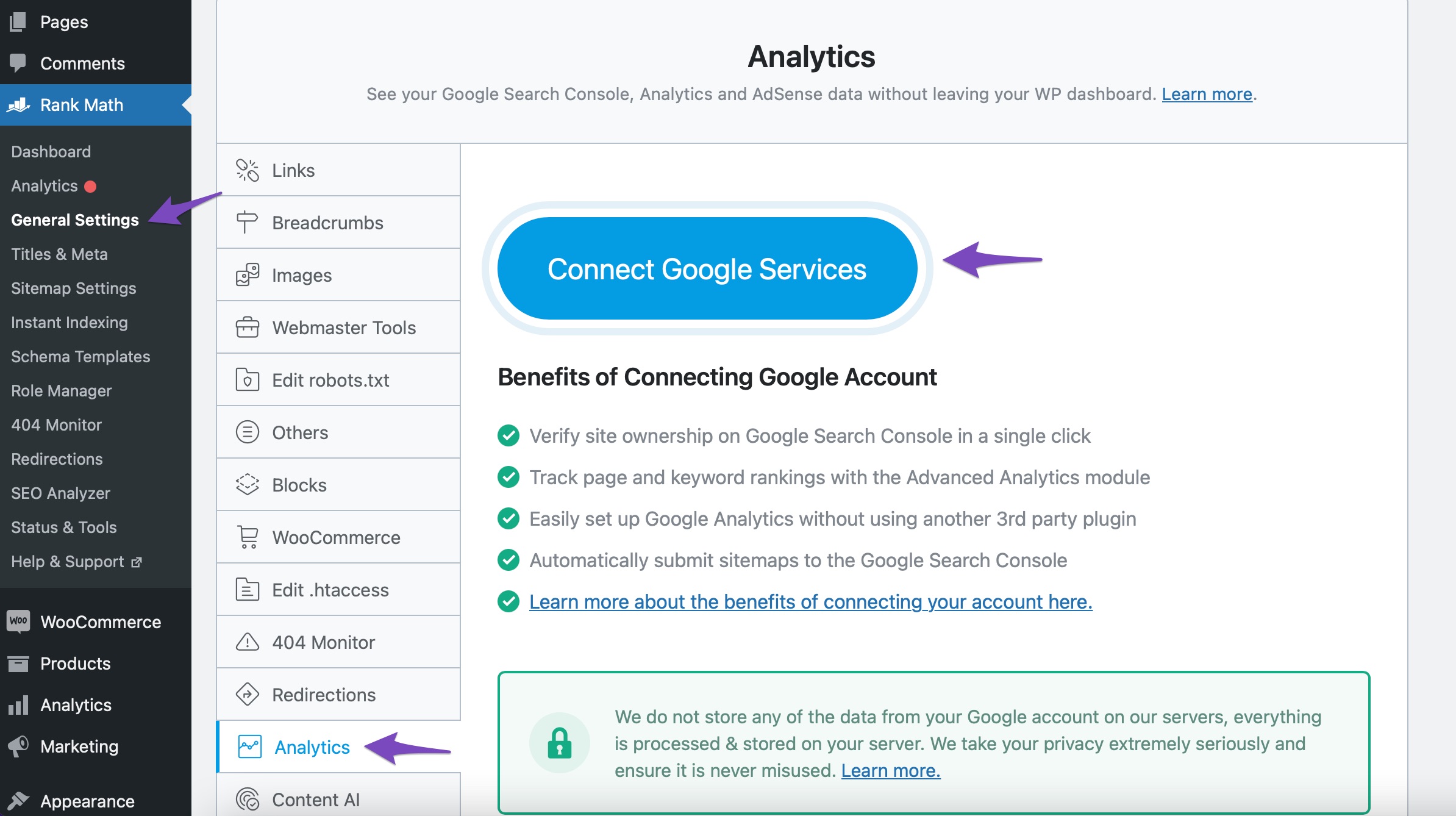
2.3 Connect Google Account
In the Analytics settings, if you haven’t already connected your website with a Google account, you will be prompted to connect with a Google account. Click Connect Google Services button.
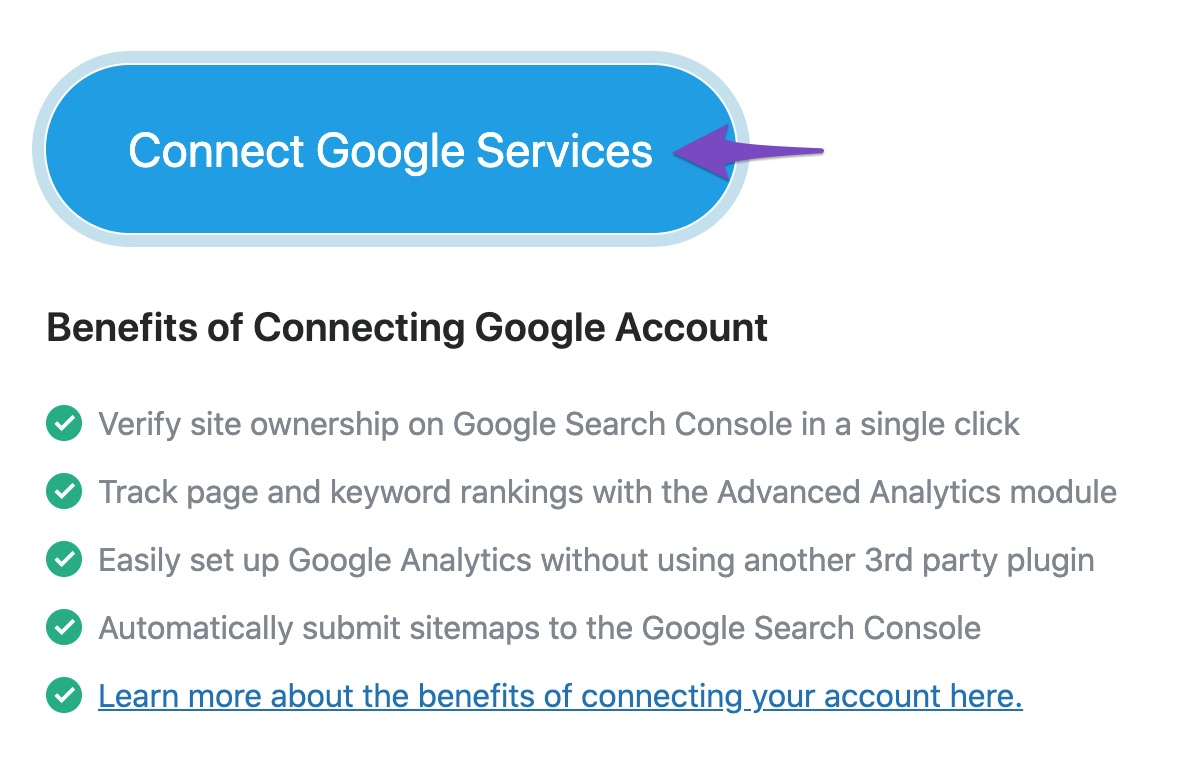
Note: In case if you haven’t created a free Rank Math account, you’ll also be prompted to create one before connecting your website with Google Account services.
On the next page, select access for the permissions that Rank Math has requested and then choose Continue.
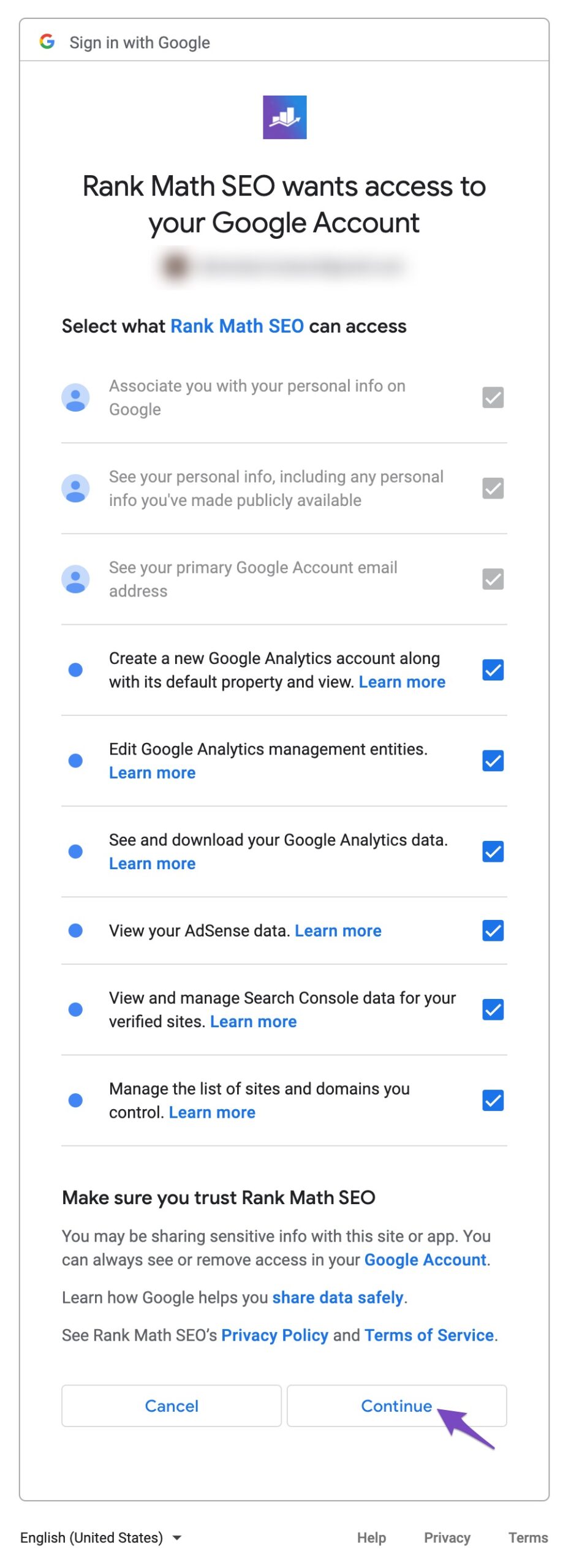
2.4 Choose Property
Now that your website is connected to a Google account, you will be redirected back to the Analytics settings. In the Search Console option, you’ll find Rank Math has already created a property for your website and chosen the property from the Site drop-down list.
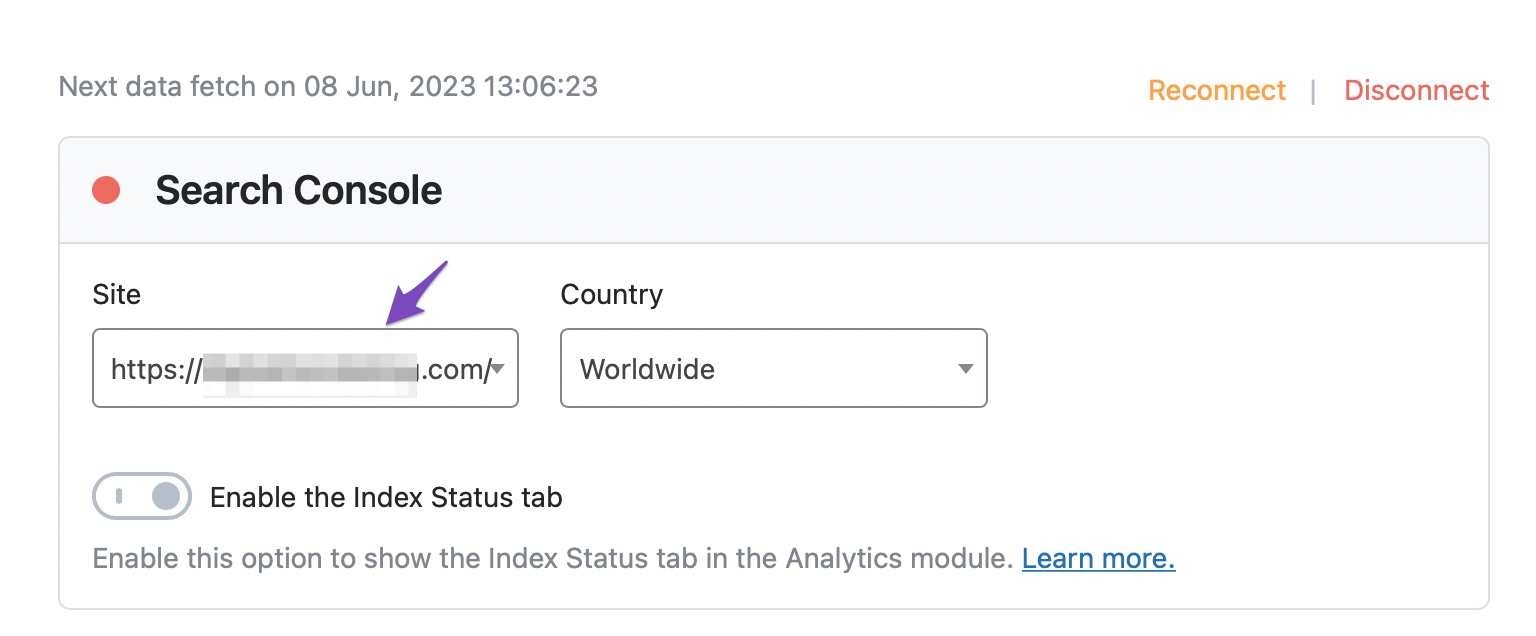
Note: The PRO users of Rank Math will have the option to choose the Country under the Search Console. By default, it will display as Worldwide, but you can click the drop-down list and select a specific country to retrieve the corresponding data in Rank Math’s Analytics.
If the Enable the Index Status tab option is unclickable, switch to a Chromium-based browser like Google Chrome and navigate to Rank Math SEO → General Settings → Analytics to toggle it on.
2.5 Save Changes
Now scroll down to the bottom of the page and then click Save Changes.

Congratulations! You’ve now connected your website to Google Search Console! Now that you’ve verified and linked your website, you can go ahead and submit your sitemap to Google. If you still have any queries, please feel free to contact our support team, who are available 24×7 and will help you out as soon as possible.